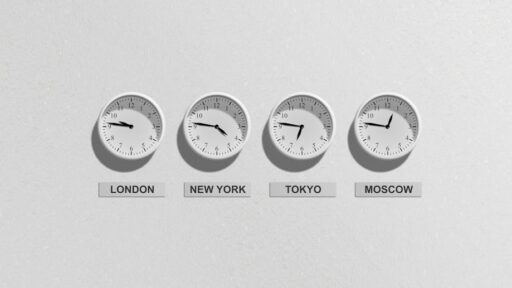Effortless Time Tracking with Traqq: Installation and Setup Guide
Congratulations on choosing Traqq to simplify your time tracking needs! Traqq is a comprehensive and user-friendly productivity and attendance monitoring tool that makes remote team performance management a breeze. This efficient time tracking app logs hours automatically and allows you to generate timesheets with just a few clicks.
To get started, remember to sign in or sign up to download the app. We understand that numerous time trackers are available, but we believe the market for ethical and straightforward employee monitoring apps is far from saturated. With its intuitive interface, Traqq ensures you’ll be up and running in no time.
Getting Started with Traqq
You’re just moments away from leveraging one of the most effective time tracking apps. Here’s a step-by-step guide to start tracking your billable hours with Traqq:
Step 1: Register Your Organization
- Sign up for an organization account on Traqq.
- Check your inbox for an email from Traqq and click the confirmation link to verify your account.
- Follow the instructions to add your team.
Step 2: Install Traqq
- Log in to your account on Traqq’s website.
- Navigate to the Dashboard and click on Downloads from the left menu.
- Select the appropriate download button for your operating system – Windows or macOS.
- For macOS, double-click the installation file and drag Traqq to the Applications folder. For Windows, follow the installation prompts.
- Enter your login credentials to complete the installation.
Step 3: Set Up Tracking Permissions
Once installed, hover over the Traqq icon in your deskband or tray to start tracking your hours. Ensure Traqq runs efficiently by granting necessary permissions:
- On Windows, right-click the executable file and select ‘Run as Administrator’.
- On macOS, allow screen recording and grant tracking permissions under Security & Privacy settings.
Note: Traqq supports macOS 10.14 Mojave and newer, and Windows 7 and newer. For assistance, contact support@traqq.com.
If you encounter any issues during installation, don’t hesitate to reach out to our Support Team at support@traqq.com.